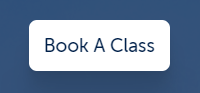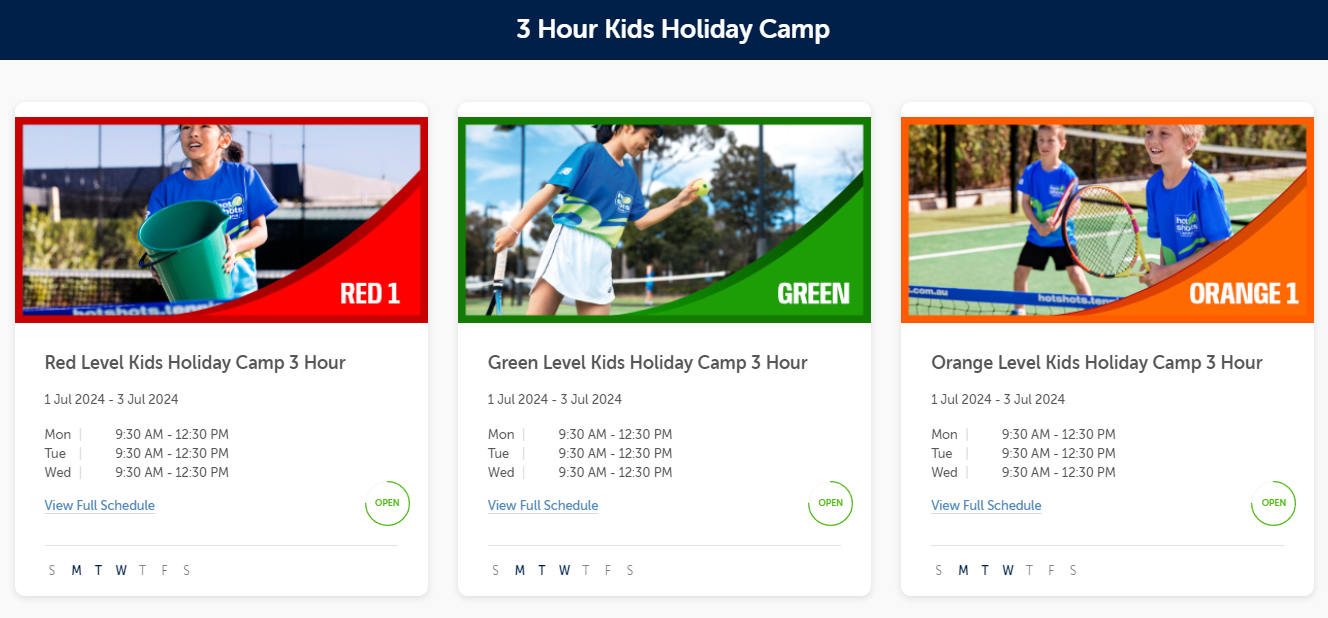How to Book Our Holiday Tennis Clinic Using the iClassPro App?
Are you ready to join our exciting Holiday Tennis Clinics? Booking your spot is easy with the iClassPro app! Follow these simple steps:
**Step 1: Open the iClassPro App**
If you don’t have the app yet, you can download it from the App Store (for iOS) or Google Play (for Android). Once downloaded, log in to your account.
**Step 2: Navigate to “Book a Class”**
Once logged in, navigate to the “Book a Class” section. This is typically found on the main menu or homepage of the app.
**Step 3: Select the “3-Hour Holiday Program”**
Under the available class types, look for the “3-Hour Holiday Program” option and click on it to proceed.
**Step 4: Choose Your Preferred Date and Time**
The app will display all available holiday clinic sessions. You can filter these by date and time to find a session that suits your schedule.
**Step 5: Filter by Kids’ Level**
To ensure the best experience for your child, classes are categorized by skill level. Click on the class that corresponds to your child’s level (e.g., Orange, Red, Green).
**Step 6: Confirm Your Booking**
Once you’ve selected a class, review the details and confirm your booking by following the prompts on the screen. You may need to complete any required forms or waivers during this process.
**Step 7: Receive Confirmation**
After successfully booking your spot, you’ll receive a confirmation email or notification within the app. This will include important details such as the clinic’s location, what to bring, and any other pertinent information.